This guide assists with using our “NICE DCV for Windows with UDP/QUIC (GPU, g4 with NVIDIA Gaming Drivers)” AMI from the AWS Marketplace.
Please follow these steps to use the AMI:
- Make sure the instance security groups allow inbound traffic to TCP and UDP port 8443.
- Configure the instance to have the role to access the license file as per https://docs.aws.amazon.com/dcv/latest/adminguide/setting-up-license.html in case want to remove the license missing warning.
- Download and install the NICE DCV native client from https://download.nice-dcv.com/ for your OS in case not yet installed. For Windows a portable version is available as well.
- Start the DCV client -> Click “Connection Settings” -> Click “Advanced” -> Select “QUIC” in pulldown menu -> Click ok.
The setting should look similar to this:
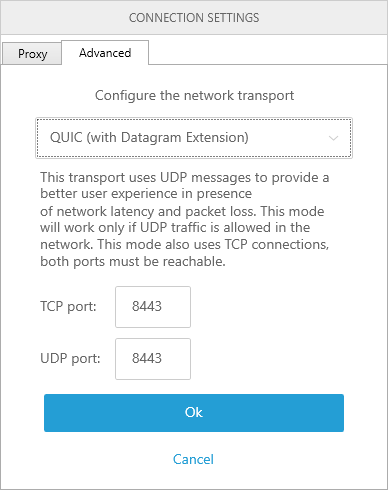
- Connect to your remote machine by the entering your FQDN or external IP address in the address field.
- Authenticate using username and password you can find in the EC2 console when clicking the “Connect” option of the instance.
Please note: You can also switch to the standard TCP based DCV protocol in the “Connection Settings” step above to compare performance of both protocols – TCP and QUIC/UDP.
Note: the nVidia Gaming Performance drivers do not support multi-monitor at the moment. In case you need DCV multi-monitor support please get in touch with us.
Please let us know if you have any questions via our contact form. More background on NICE DCV and NICE DCV Tips and Tricks.


