EnginFrame is a very powerful and open framework to customize the HPC and Views session management portal functions and display to the needs of the administrator and users.
EnginFrame Technology Showcase
EnginFrame comes with a very powerful feature and services showcase which is available from the EnginFrame start page:
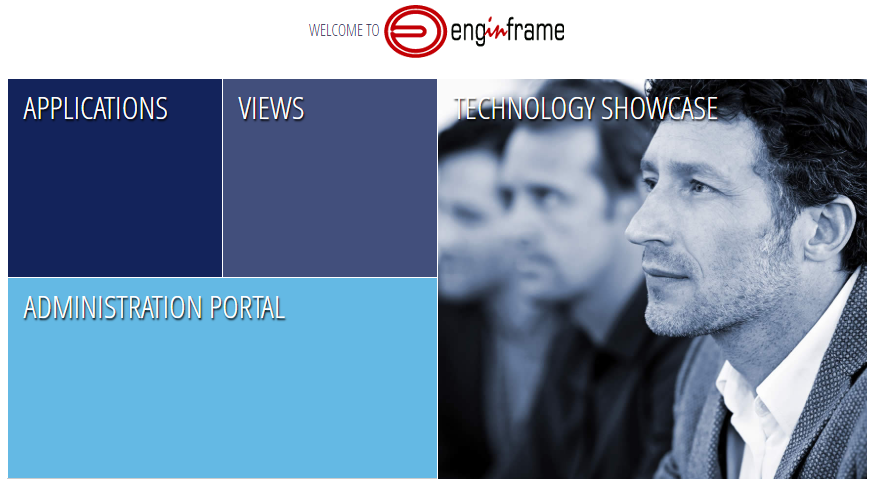
Clicking the right “Technology Showcase” when logged in as EnginFrame administrator user will display the showcase:
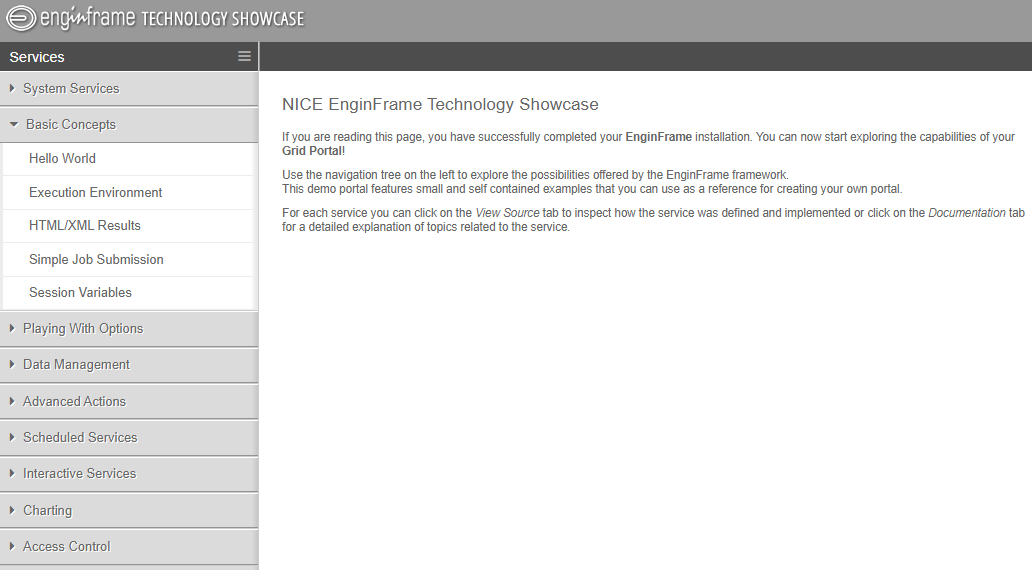
For every feature an example including source and documentation is provided. E.g. for background on the execution environment:
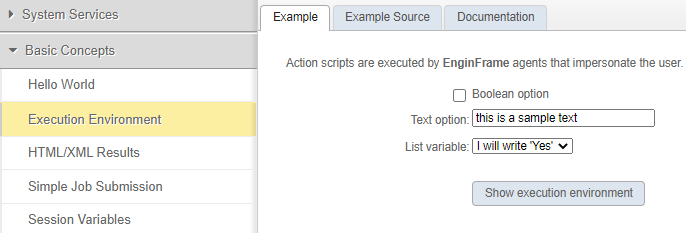
or more complex features like “Access Control Lists” (ACLs) to control what features and information are displayed in EnginFrame for different users groups:
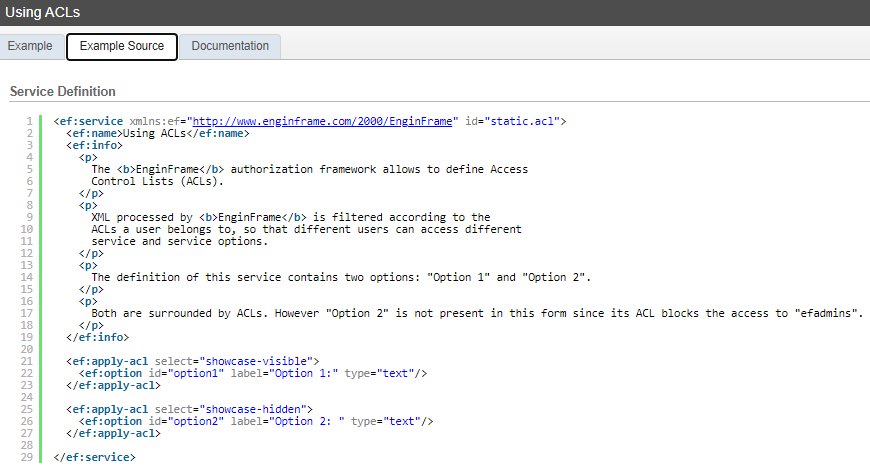
Here you can learn more about the powerful features of EnginFrame like “Custom Spooler Views” to display additional content in the spooler view like e.g. a result image while the computation is progressing, charting, extending the remote file browser, easy service resubmission, etc.
In the next section we dive deeper on how to use dynamic options and embeddable services in other services.
Embeddable Services in EnginFrame
An Embeddable Services provides input – often created dynamically on the fly – which can be consumed by other services – e.g. a list of projects derived from a database or a list of application versions.
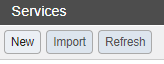
To create a new Embeddable Services we login as EF administrator and enter the EnginFrame Service Manager (Click “Admin’s Portal” to the upper right and click on “Manage->Services”) where we create a new service by clicking on “New”.
There we select “Create from Template” and use the “Basic Embeddable Service” template:
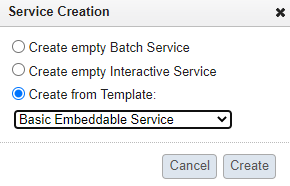
Clicking on “Create” displays the new service in the service editor:
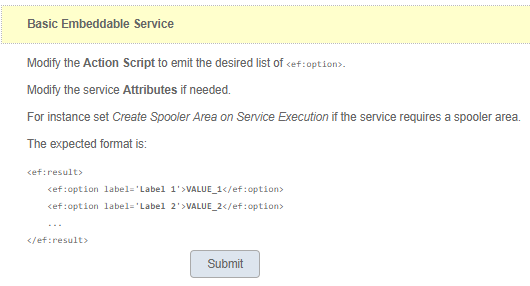
Clicking on “Submit” opens the “Edit Action” settings where we select the second tab “Action Script” and find a sample shell script already populated with the respective Output:
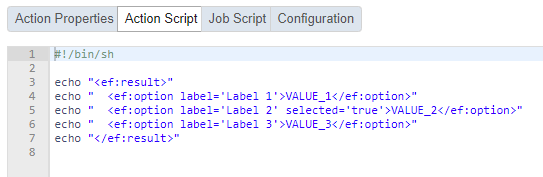
Here we can adapt the values as needed or retrieve the information e.g. from a database query. After saving and publishing the new service is available in our services list to be included in other services:

When editing our main service we can choose a “Dynamic List” from the right side and drag it into our interface:
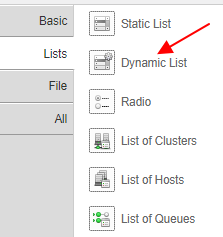
The configuration interface of the dynamic list will already show the embeddable services we can select from:
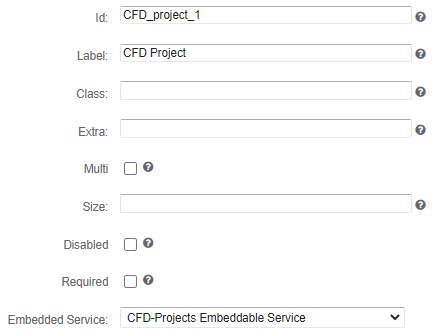
After saving the service we can click “Test Run” and see our embedded service in action:
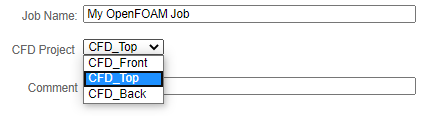
The options in the pull-down menu are provided from via our action script which can embed information from all kinds of sources like databases, files, …
If you have any questions about administrating EnginFrame please let us know.


