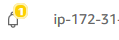
In case you are using DCV in AWS EC2 you need to allow access to an S3 bucket. Otherwise you will e.g. see the following indicator in the top bar of your DCV HTML5 client.
First you should create an access role and policy to enable the permissions in your IAM.
As next step your EC2 instance needs to be associated with the role. In the webconsole this is done by right-click on respective instance (or choose Actions from the upper menu) to show the following pop-up after hovering above “Instance Settings” and then click on “Attach/Replace IAM Role”:
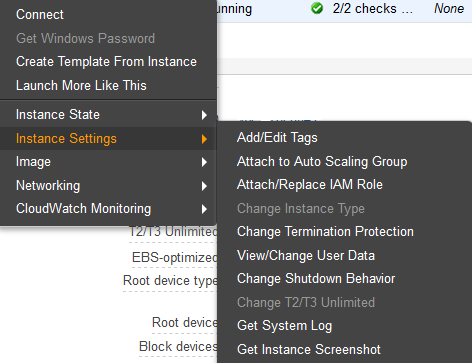
Select your role and click on “Apply”
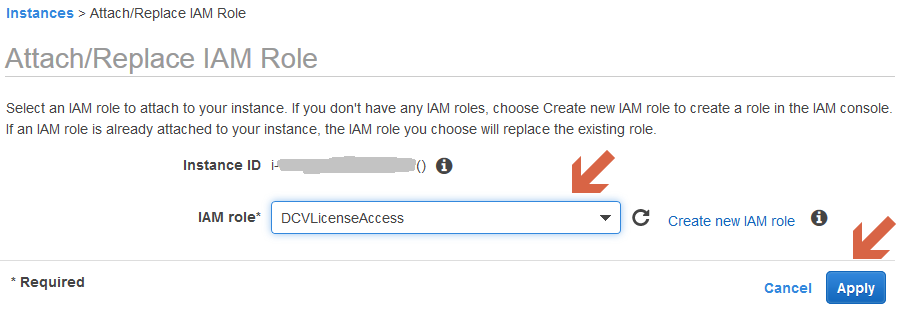
If everything is correct the indicator for the missing DCV license should disappear automatically after the next periodical check of the DCV server.
The same can be achieved on the command line as well with the AWS CLI:
aws iam create-instance-profile --instance-profile-name DCVLicProfile
# replace the role name with your role name
aws iam add-role-to-instance-profile --role-name DCVLicenseAccess --instance-profile-name DCVLicProfile
# be sure to have your region configured correctly
# you can check for instances with the following command
aws ec2 describe-instances --query 'Reservations[].Instances[].[PrivateIpAddress,InstanceId,Tags[?Key==`Name`].Value[]]' --output text | sed '$!N;s/\n/ /'
# attach the IAM role to the instance
aws ec2 associate-iam-instance-profile --instance-id YOUR_INSTANCE_ID --iam-instance-profile Name=DCVLicProfile
# check the association
aws ec2 describe-iam-instance-profile-associations
Please feel free to use our contact form for any questions or comments.


